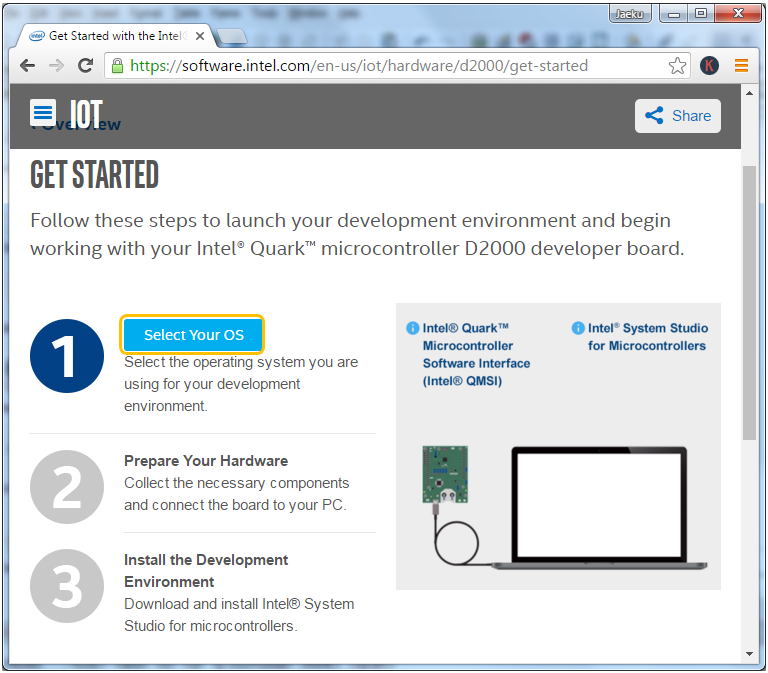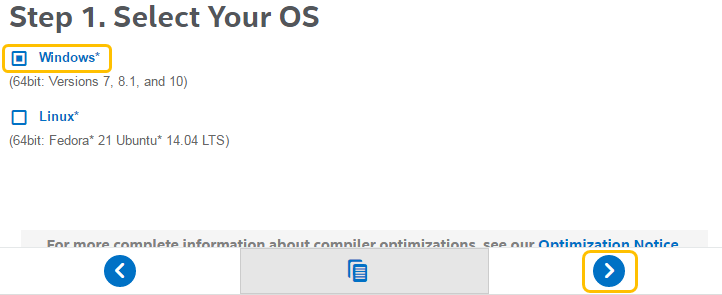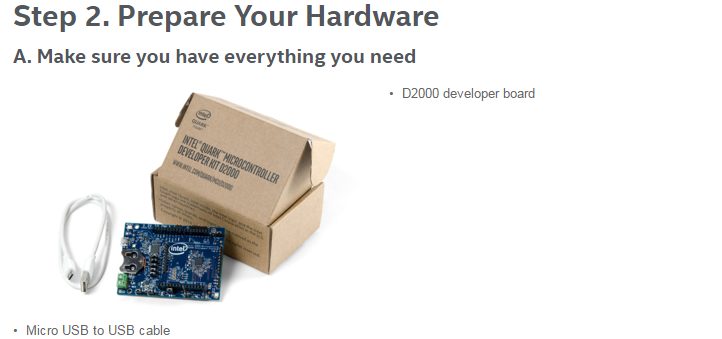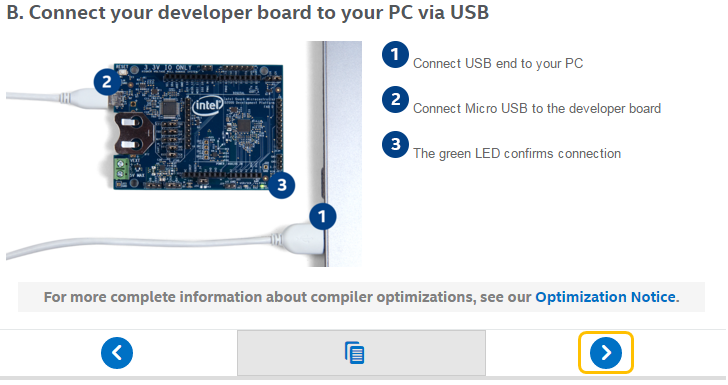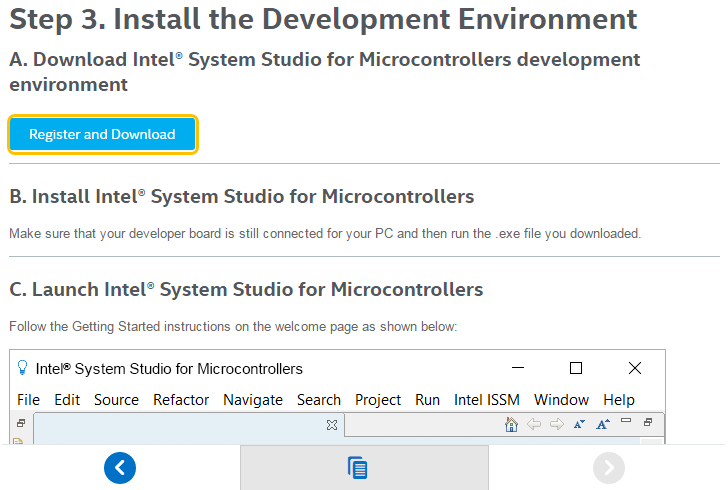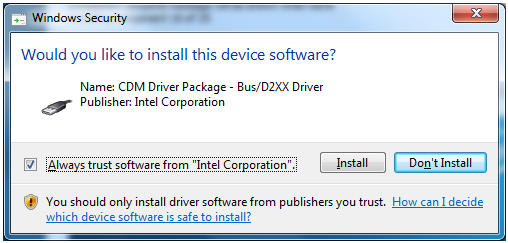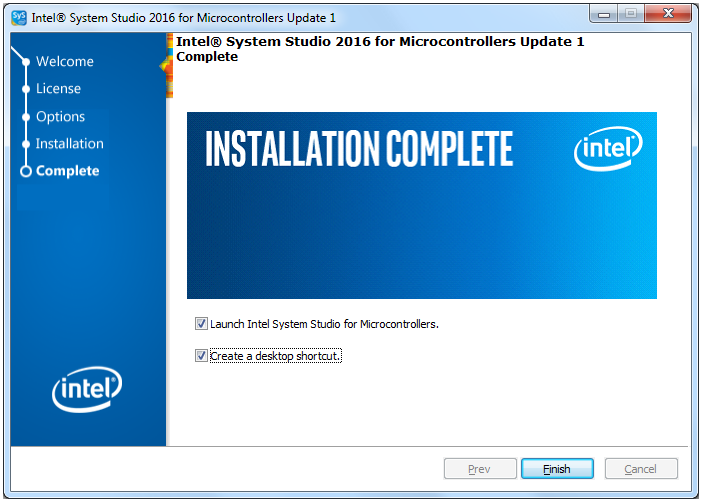|
Embedded System - Intel Quark |
||
|
Software Installation
To drive and program the Quark Development board, you need to download and install a special software called 'Intel System Studio'. It is a lttile long procedure to download and install it comparing other tools like Arduino or Beaglebone, but the download site and instruction is made so nicely. You won't have any trouble with this.
Since the instruction on Intel download site, you wouldn't need any additional explanation. But I thought it would be good to write down something about this so that you can get some general feeling about this procedure before you buy and try yourself.
What is it ?
First let's take a brief look at what will be installed by the package. You can find the list of the components in the package from Intel® Quark™ Microcontroller Developer Kit D2000 User Guide or from one of the screen during the installation process. The components to be installed are as shown below. Make it sure that you have a PC and internet connection as stated in 'Prerequisites' section.
This wizard will install the Windows* hosted Intel System Studio 2016 for Microcontrollers Update 1 on your system. Prerequisites: The package supports x64 host architecture only Developer board should be plugged to the host PC in order to properly install the Microsoft* Winusb driver (user can reinstall the driver later) Internet connection is required to install the TinyCrypt component Intel® System Studio for Microcontrollers Components: GCC C/C++ Compiler 5.2.1 GCC 4.8.5 for ARC* GNU* Toolchain Intel® C Compiler 2016.0 using LLVM technology for Microcontrollers GNU* GDB 7.9 OpenOCD* JTAG Debugger WinUSB driver for Intel® Quark™ Microcontrollers TinyCrypt Library 0.2.0 Intel® Quark™ Microcontrollers Software Interface 1.1 Intel® Integrated Performance Primitives for Microcontrollers 1.1 Intel-optimized LIBM library Floating Point Emulation library Zephyr* project RTOS 1.4 GNU utilities Eclipse* Mars 4.5 IDE Python™ 2.7.10 Java* Runtime Environment 1.8
Download Intel System Studio
First you need to download the installation package. If you buy Quark development kit, you would find a small card with the location for the software download. In my case, it printed as www.intel.com/quark/mcu/d2000
If you visit the site, you may get a page like this (the page may vary a little bit different when you try this since this kind of web page tend to change often. But I think overall flow would stay same). I would not capture every single page for each step. I will try put down only some of the important pages.
Click [Select Your OS].
Then you will get next page showing following option. My PC is Windows 7, 64 bit. So I selected 'Windows' option and click Next [>] button.
Then you will have next page showing following instruction. As you see here, now connect the board to your PC as shown below and click Next [>] button.
NOTE : When you connect the board to your PC, you would have following error on your PC. This is because the USB device driver for the board is not installed in your PC. This driver will be installed when you install System Studio later, so don't worry about this and just ignore it.
Now you will have another page showing following options. Click [Register and Download] button and then it will lead you registration page. I would not show you on this registration page / process. It would just ask a lot of information about you. If you complete the registration, you will get an email with link for the software download. Then download the software which is around 500 MB.
Install Intel System Studio
I don't think I need to go through each and every steps of the installation process.. it is just like installing any other software. Just execute the program and it will guide you step by step. Only one thing I want to point out is that you will have popup windows as shown below several times during the installation. I checked "Always trust software from "Intel Corporation"" and click [Install] button for every popup.
When you reach the end of the installation, you will get the following window. If you check 'Launch Intel System Stduio for Microcontroller' (it is not mandatory.. it is up to you whether you check this or not), Intel System Studio will launch. Since this is the first launch, you need to go through ROM update first as explained in ROM Update page.
Reference :
[1]
|
||