Linux - TightVNC Home : www.sharetechnote.com
TightVNC
TightVNC is a kind of VNC that stands for Virtual Network Computing and the major purpose of the tool is to get a remote access and control from a PC to another PC over a network. tightVNC would be one of the most widely used VNC tools especially in Linux world since it is light and free. It works on Windows as well.
It is so light that I even runs on most of small scaled embedded Linux as well, like Beagleboon, Raspberry Pi etc.
Installation
In most cases, following two commands would be enough to install the tightvncserver on most of Linux. If this does not work, refer to some more detailed tutorials as listed in Reference section.
|
sudo apt-get update sudo apt-get install tightvncserver |
The connection methods explained above are all for connecting to the Linux command window, not for connecting Linux GUI. In most case, just connecting to command window would be OK, but in some case it would be much convinient to work in GUI environment. For example, if you want to run a text editor program to write a program, it would be easier to use GUI based text editor rather than VI.
In this section, I will show you how to connect to Linux GUI with an applicated called 'tightVNC'. One of the reason is that if you are using the relatively recent Linux Kernel on Beaglebone, tightVNC Server is installed there by default. If you are working on old Linux kernel that does not have tightVNC, you can install it by 'apt-get install tightvncserver'.
In this tutorial, I assume that the tightVNC Server is installed on the Linux of the board and you have installed tightVNC viewer (tightVNC Client) on your host PC (the PC to which the Beaglebone is connected). You can download the client from internet for free.
Step 1 : Login to the Linux with PuTTY and Run tightVNC Server on the Linux(You may have the direct access to the Linux PC and run the tightVncServer directly on it) .
You can run the server by typing in the command tightvncserver :1 as shown below. If you run the server for the firsttime, you would get a prompt requesting to specify a password. If you get this prompt, specify the password as you like. You will need to use this password in step 2.
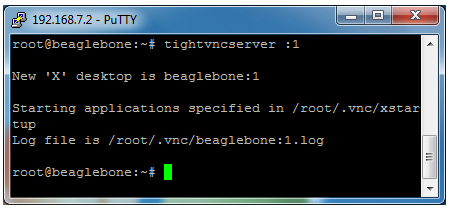
Step 2 : Launch TightVNC Viewer(Client) and connect to the PC where the tightVNC Server is running
If you launch TightVNC Viewer, you will get a connection window as shown below. Type in 192.168.7.2:1 as shown below and hit [Connect] button.
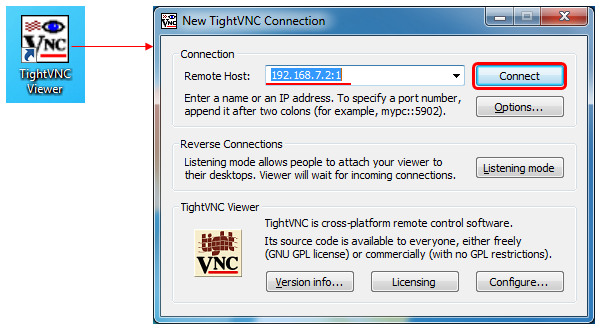
Then you would get a popup as shown below asking for password. Type in the password specifed for the server in Step 1 and hit [OK].
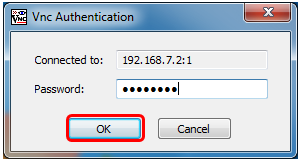
Then you will get the Linux GUI showing up in your PC as below.
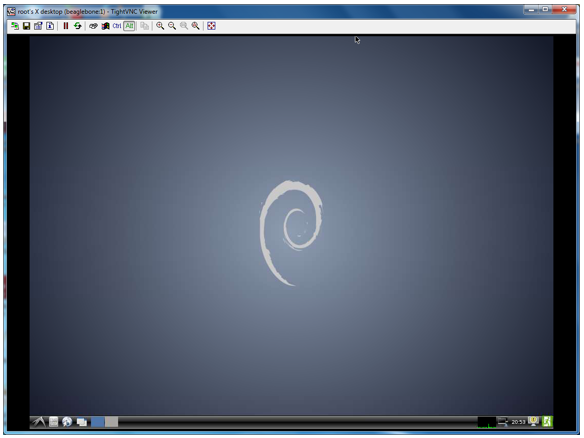
Step 3 : [Optional] Run a Terminal window (command window). This is optional. You don't need to do this if you don't need. The Linux on Beaglebone (Debian) comes with a Terminal Window called LXTerminal. You can run this program as shown below.
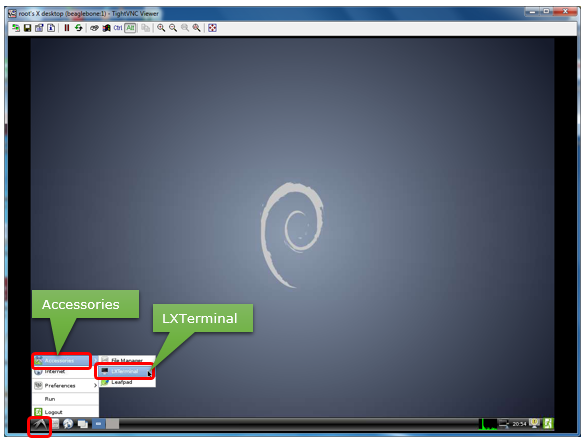
Now you see a terminal window and you can run any Linux command on this window.
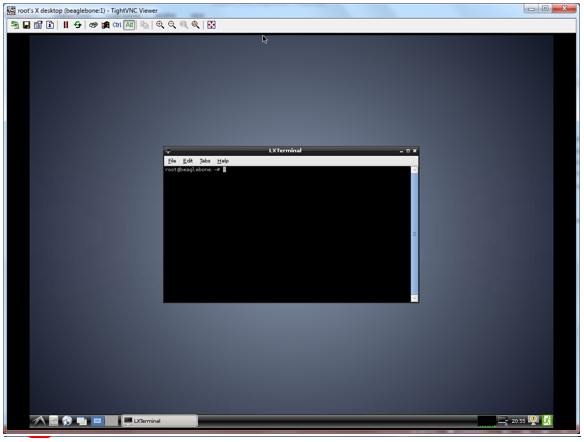
Step 4 : [Optional] Change Font of the Terminal Window. This is not mandatory.. you don't need to do it if you don't need. The size of the font looked a little bit too small for me and I wanted to make it a little larger.
First right mouseclick on the terminal window and you would get a popup menu. Then hit [Preference] menu as shown below.
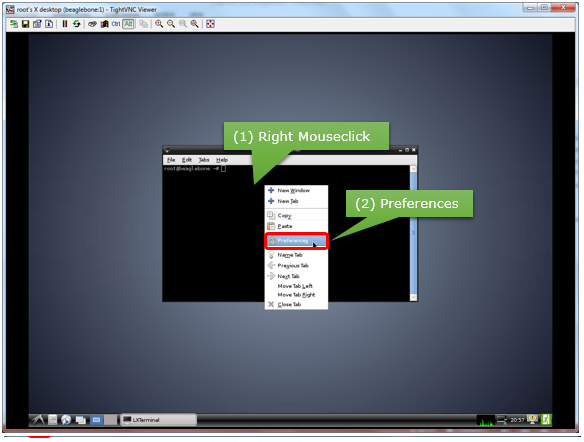
Then you would get the font setting window as shown below. Select the font and size as you like and hit [OK] button.

Now you should get the font and size as shown below.
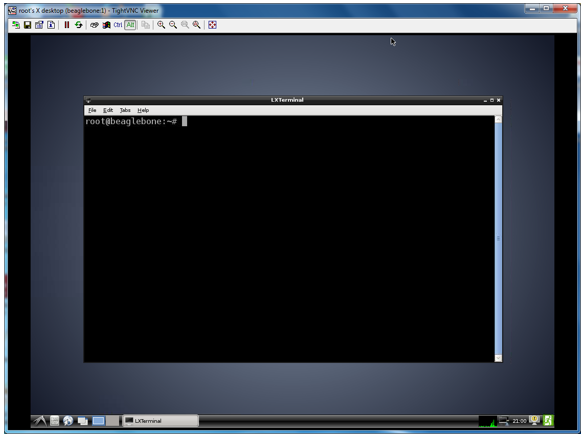
Reference :
[1] Install Gnome Desktop with TightVNC on Debian 7
[2] How to Install and Configure VNC on Ubuntu 16.04
[3] Install TightVNC Server in RHEL/CentOS and Fedora to Access Remote Desktops