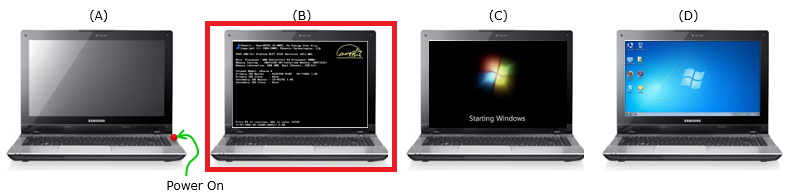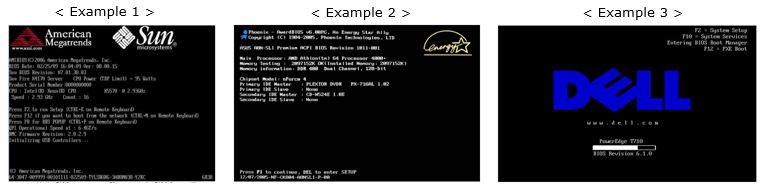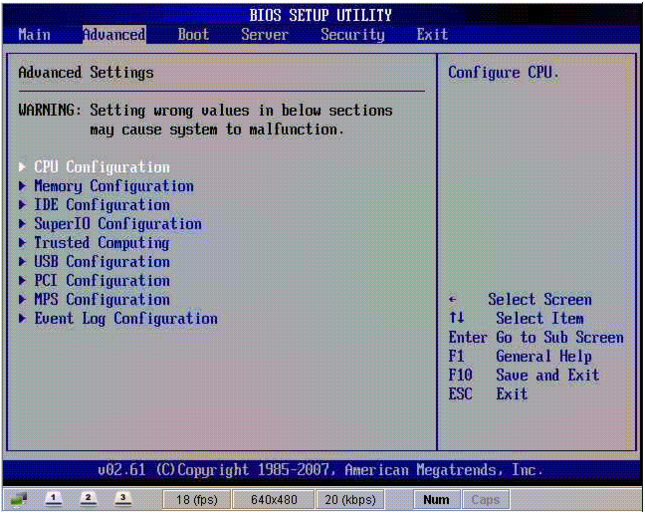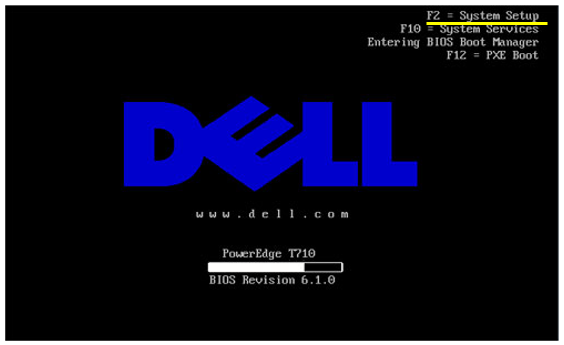|
Operating System |
||
|
BIOS
BIOS stands for Basic Input / Output System. In litteral interpretation, it would mean the devices that are used to interact with the users like keyboard, display and storage device (e.g, Harddisk, CD ROM etc) etc. However, in practical context, when we say 'BIOS', it usually mean a special software stored in a special memory chip that test the basic functionality and enable operations of these Input/Output devices. When you boot a PC, you would roughly see a sequence of screen as shown below. BIOS (BIOS Program) runs right after Power On (A) and the screen (B) shows observable indication of the execution of BIOS program.
BIOS program is a software that operate before Operating System starts. Actually BIOS is the software that triggers the operating system. It means if BIOS software fails, Operation System cannot run and you cannot use the PC. The BIOS program is not stored in Harddisk (or CD ROM or Floppy Disk), it is stored in a speficial memory device (a FLASH ROM) placed onto the motherboard as shown below. This is just an example. You would see various different types (shapes) of BIOS chips on the board.
BIOS program start running right after power on even before you see anything on the monitor. But several seconds after power on, you would see a screen as shown in following examples (for sure, you may see a screen other than these examples). This screen is the indication that BIOS software is running.
What does the BIOS exactly do ? The answer would vary a little bit depending on what kidn of BIOS (BIOS chipset maker) you are using.. and what kind of hardware installed in the PC, but generally BIOS performs following tasks i) Basic Hardware Check (e.g, Keyboard, Monitor, HardDisk etc) ii) Do configurations for various hardware (e.g, CPU, Memory, HardDisk, USB etc) iii) Read the bootsector from bootable media (e.g, Harddisk) and load it into main memory When you are dealing with BIOS as a general user, it would mostly related to item ii). The details of item ii) would vary depending on the specific BIOS chipset/software installed on the motherboard. The best way to figure out the details of the configuration that can be done by your own BIOS can be seen in the BIOS setup utiliy as shown in the following screen. Of course, you would see a little bit different type of setup screen depending on BIOS maker. Actually this screen shows you the hints about what kind of hardware testing the BIOS would do. At least the hardware that are configured in this screen should be tested by the BIOS.
How to get into the BIOS setup screen ? The answer differs depending on the specific BIOS program installed on your PC, but every BIOS screen shows a short instruction to get into BIOS setup screen as shown in the following example. Usually this kind of instruction shows for a short duration. So you have to be quick to grap the chance to press the key. Try this with your PC and navigate through all the items on the setup screen to get the overall understandings on what your BIOS do. Do not save any changes you may make in the setup screen if you don't clearly understand what the change really do.
|
||