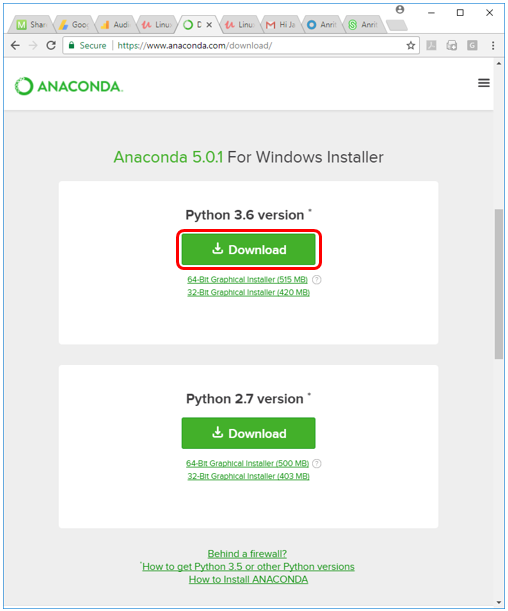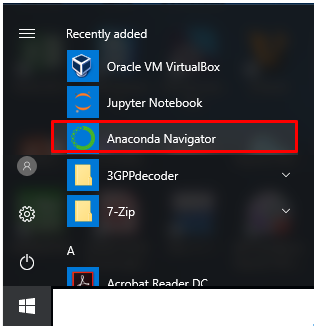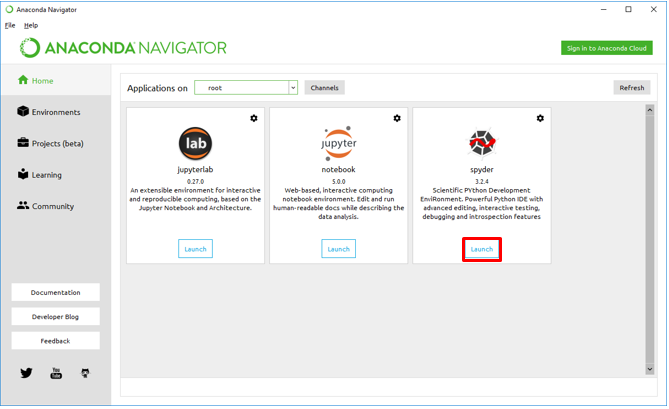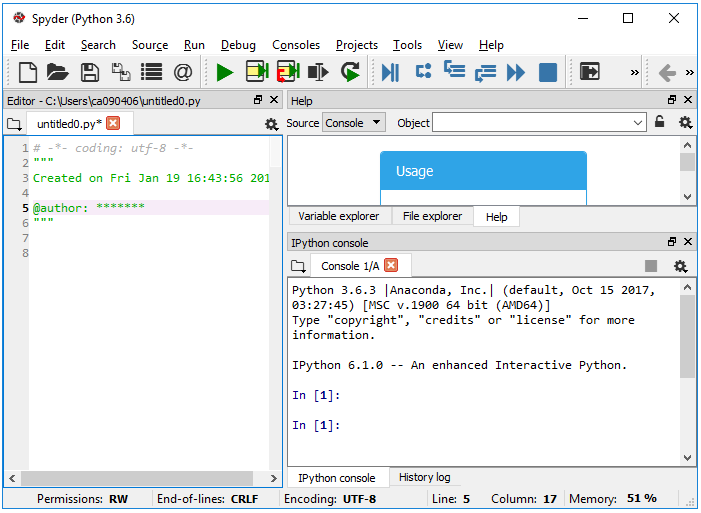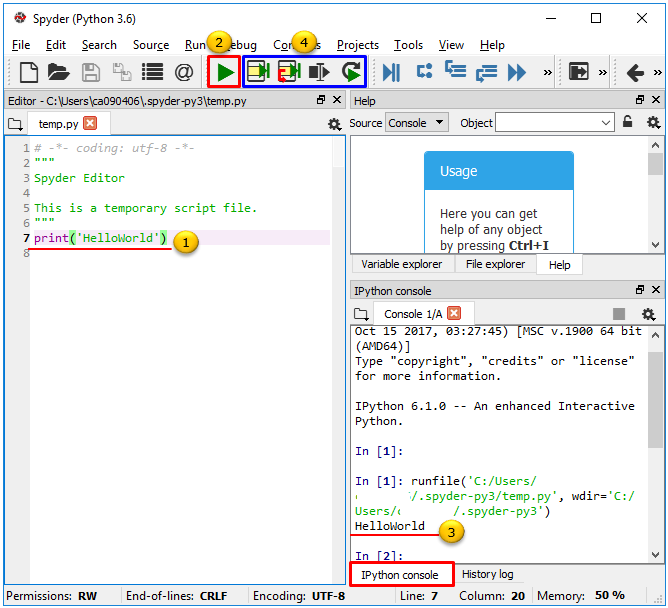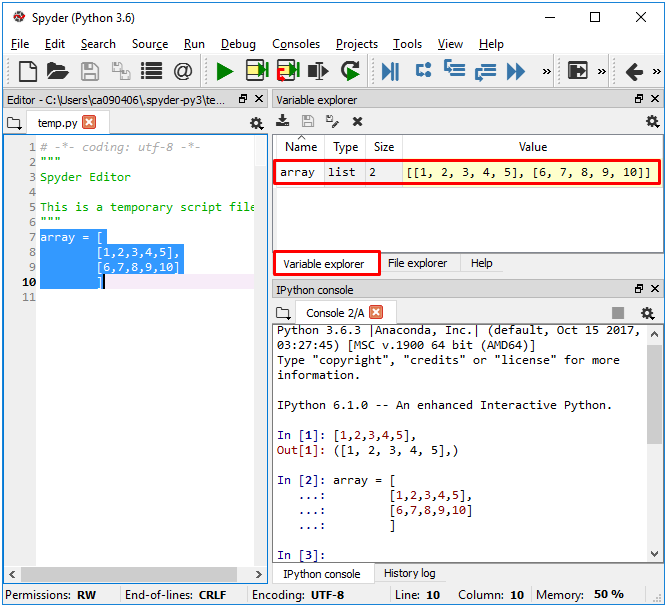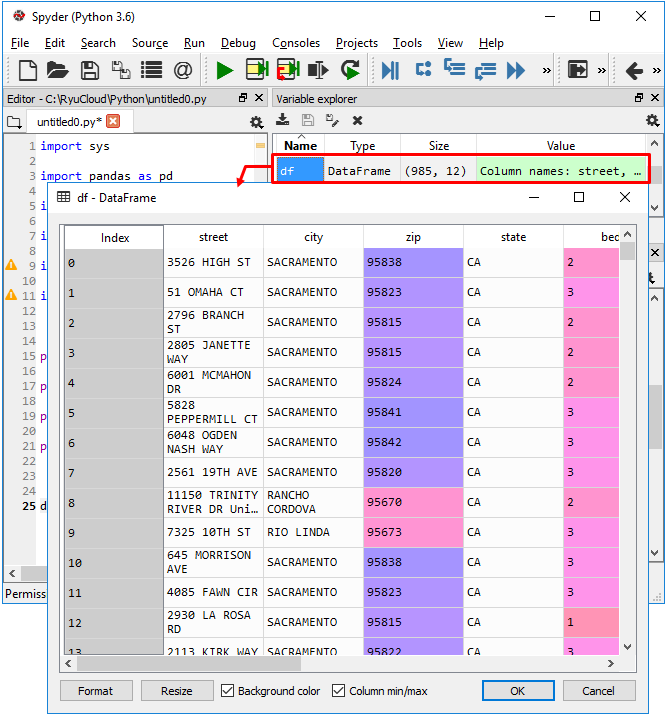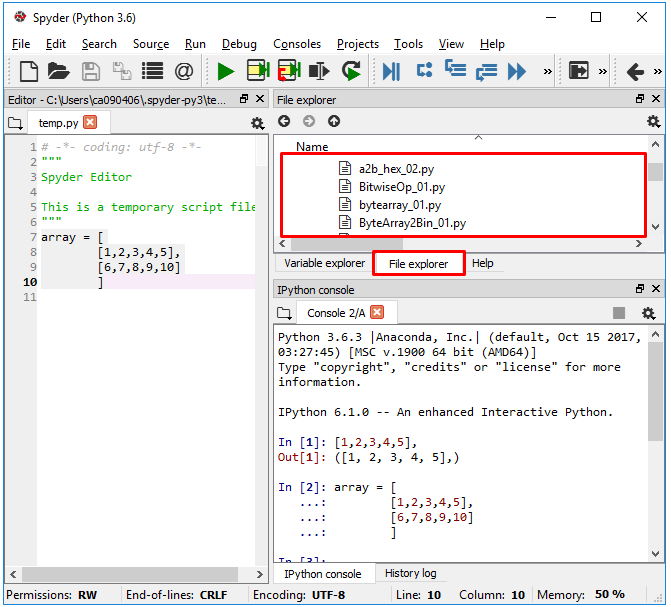|
Python |
||
|
Anaconda
Anaconda is another big animal running on top of Python (Now you have at least three animals, Python crawling at the bottom and Panda and Anaconda riding on the back :). Anaconda is an IDE (Integrated Development Environment) for Python. This is not a part of standard Python installation package. You need to download and install it separately.
Download : You can download Anaconda Installation package here. In my case, I have downloaded following version for Python 3.62 and Windows 10.
I don't explain anything about the installation process since it is quite straightforward. Just click on buttons based on instructions on the installation program.
I installed Anaconda on my Windows 10 PC and I get an icon as shown below.
On launching Anaconda, you will have a couple packages shown as below and Launch Spyder (When we say Anaconda, it mostly refer to Spyder. This is not the animal Spider... but it would easily remind you of the animal).
First launching Spyder, you will get a fancy window as shown below which would look like many other modern IDEs for other languages.
Now you can have a quick try on running a Python command as shown below. Just type in a simple command as in (1) and press the RUN button as (2), then you will get the result as shown in (3). [NOTE : In Spyder there are many different types of RUN button as in (4). I would suggest you to explore on these buttons on your own].
Now let's look at some of nice features that Spyder provides. If you have any experience with Matlab program you will find Spyder works very similar way as Matlab. The biggest difference is that Spyder is free :). With this nice GUI and additiona packages like panda, numpy, matplotlib, you will get almost full Matlab functions in Python for free.
< Variable Explorer >
Whenever you create a variable, all those variables are stored in a special pannel called Variable Explorer so that you can easily check on the contents of the variable just with a mouse click.
The power of Variable Explorer would be evident when you are dealing with tableform data. If you just double click the tableform variable, it will show the contents of the variable in a spreadsheet as below. This feature will be extremely helpful when you are developing Python script for data science or machine learning.
< File Explorer >
Spyder has an embedded File Explorer as shown below so that you can navigate and open Python file easily.
|
||