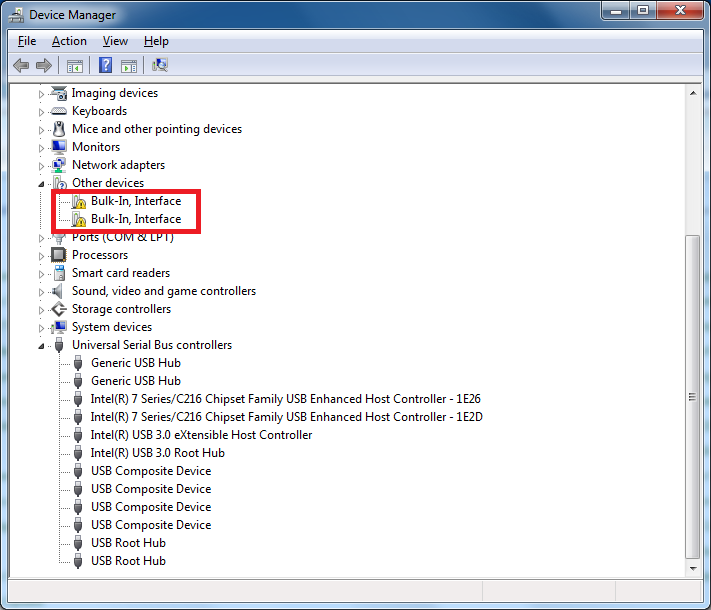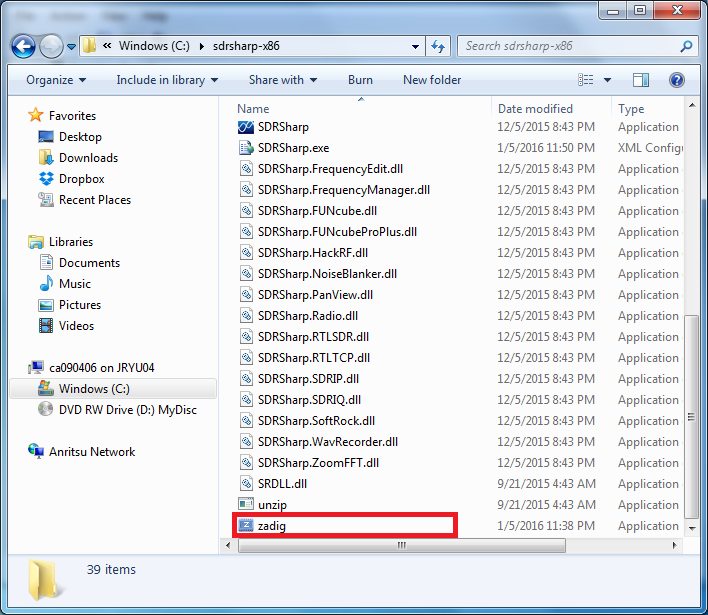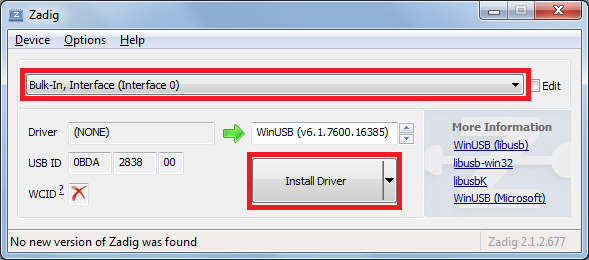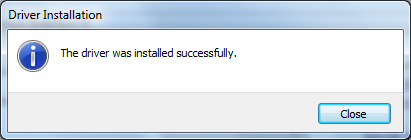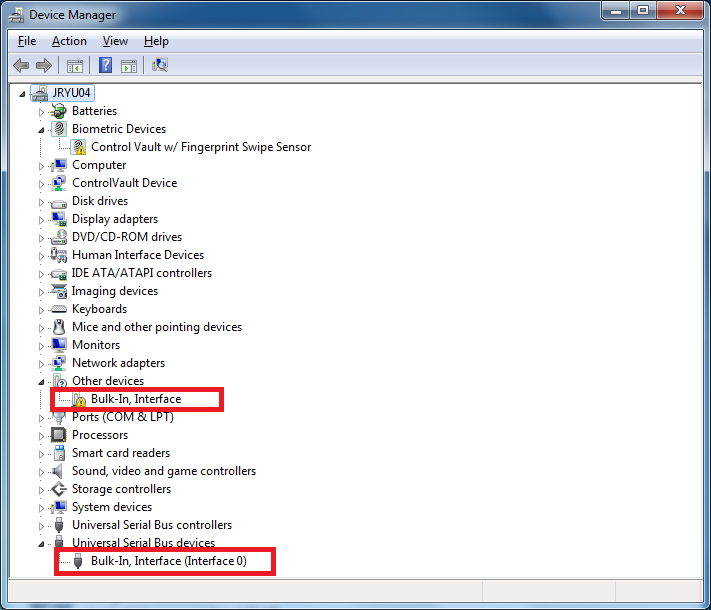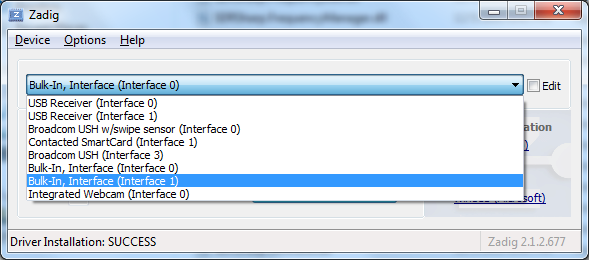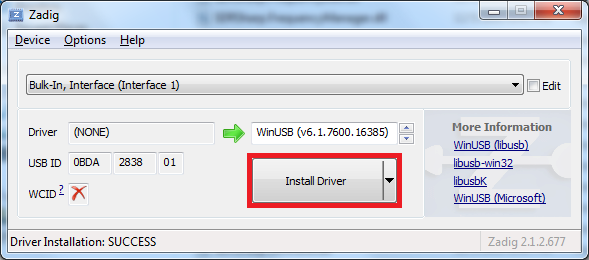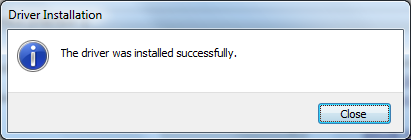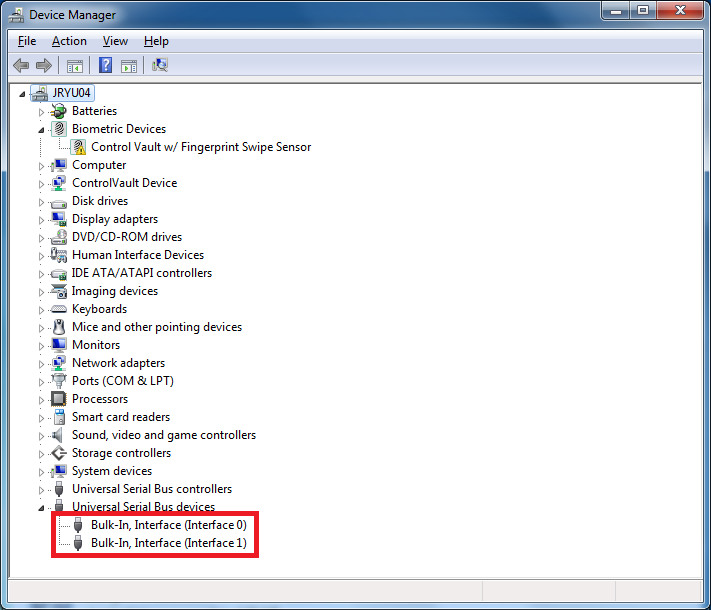|
SDR(Software Defined Radio) |
||
|
RTL2832 Driver Installation
In this section, I will describe on how to install a driver for the device using RTL2832. In some case, you may get the device driver installation package delivered to you along with the hardware. But in case of the device that I am using, no software were delivered and I think many of the readers would be in the same situation. In that case, you have to install the device driver seprately as described in this page.
Step 1 : Check the status in the Device Manager.
If you plug in the device into USB on your PC and Open up Device Manager, you would see following device which is marked as below.
Step 2 : Run zadig utility.
Go to sdrsharp installation folder and run zadig utility as shown below (If you haven't installed sdrsharp, refer to sdrsharp installation page) NOTE : I tried this installation again on Feb 2021 with SDR Sharp revision 1788(2021-02-06) on Windows 10. I didn't haven't zadig by default in the SDR Sharp package. I followed the instruction in the section SDR# (SDRSharp) Set Up Guide (Tested on Windows 10/8/7 32/64 Bit) (XP/Vista Incompatible) of this page and was able to get zadig and install the driver successfully. Once you get zadig, driver installation procedure is same as explained in this note.
Step 3 : Install the device driver
If you run Zadig, you will get a window as show below. First, select 'Bulk-In, Interface (Interface 0)' from the driver list dropbox and click [Install Driver] button.
When the installation is complete, you will get a popup as shown below.
Once the driver installation is complete, you will see the status change in Device Manager as shown below. Note that one of the 'Bulk In, Interface' is removed from 'incomplete installation' list and 'Bulk In, Interface(Interface 0)' appears under 'Universal Serial Bus Devices' list.
Now go back to Zadig and select 'Bulk-In, Interface (Interface 1)' as shown below.
Click [Install Driver] button.
Once the installation is complete, you will get a message as shown below.
Once the driver installation is complete, you will see the status change in Device Manager as shown below. Note that the 'Bulk In, Interface' is removed from 'incomplete installation' list and 'Bulk In, Interface(Interface 1)' appears under 'Universal Serial Bus Devices' list.
Now all the device driver installation are complete and ready to have fun with SDRSharp !
|
||