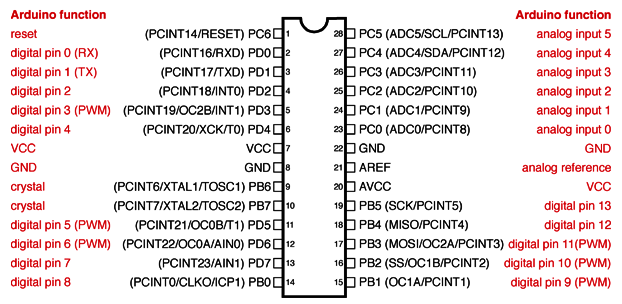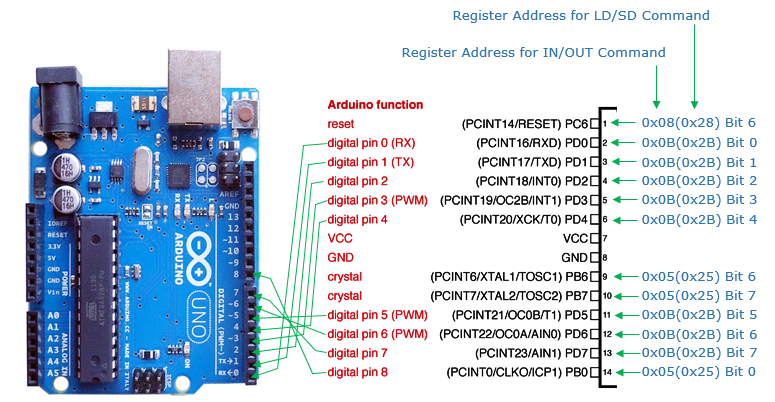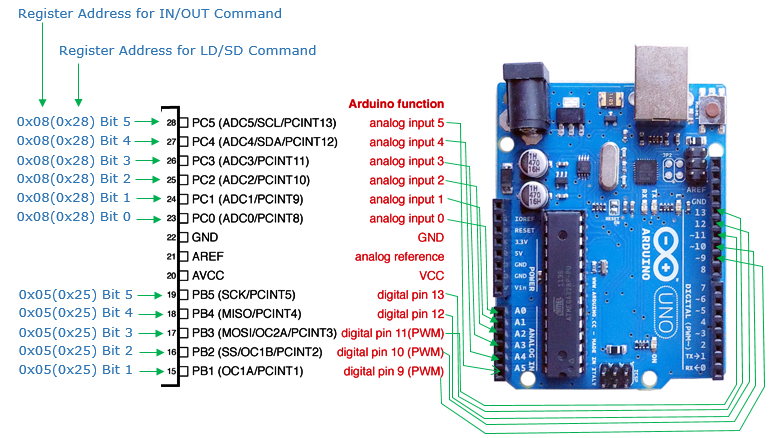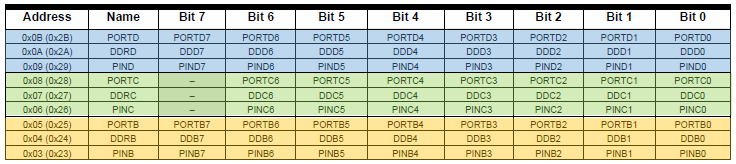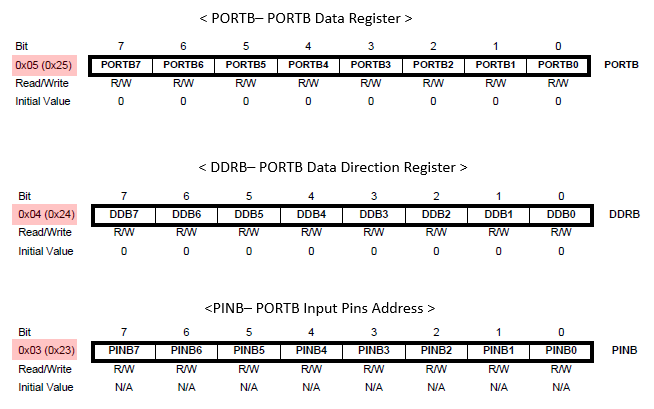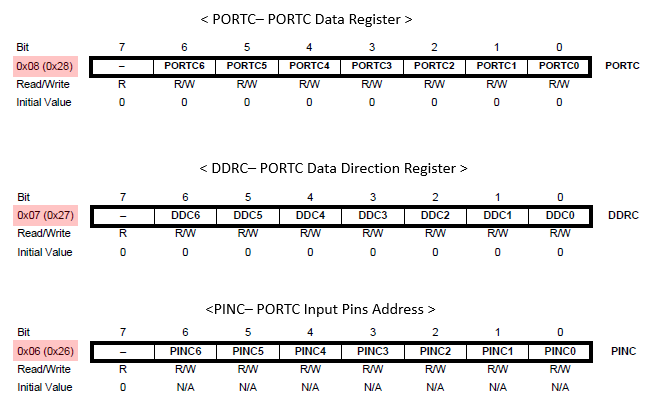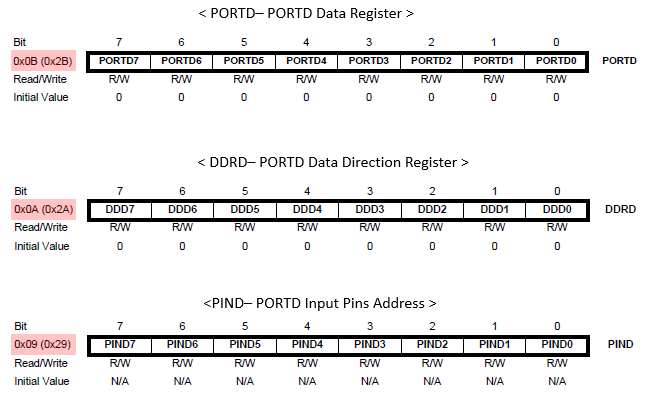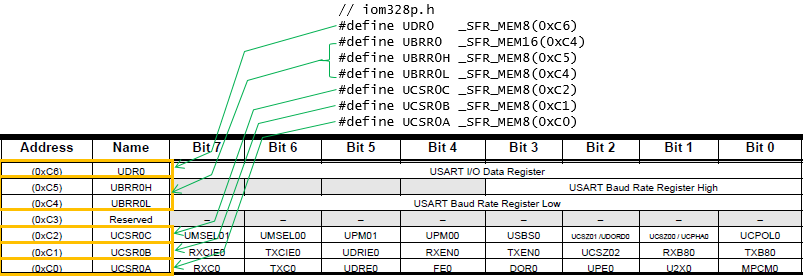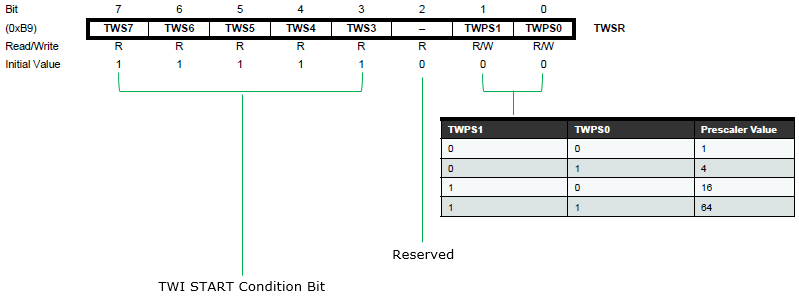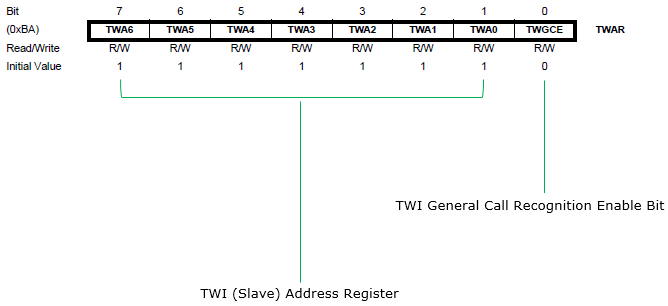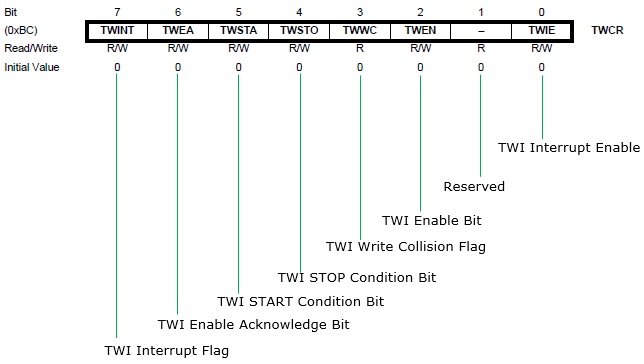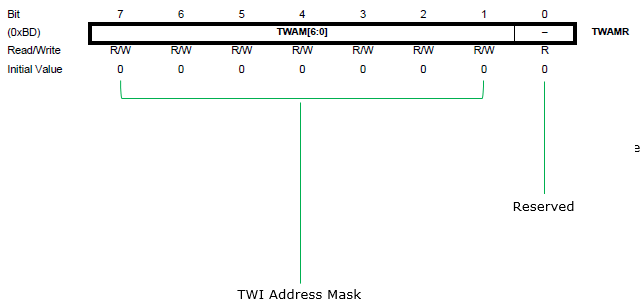|
Embedded System - Arduino |
||
|
Basic Information
As you are getting deeper and deeper in your programming in Arduino after trying some of the ready made examples and doing some of your own simple project like Sensor basic, Motor Basic, you will refer to information on this page more frequently.
Atmema 328 Pin / Arduino Pin / Register Memory Map
Atmega 328 GPIO Memory Map/ Register Description
Atmega 328 USART Memory Map/ Register Description
Following is overall Memory Map for USART Registers. For the detailed usage of each of these registers, refer to Minimal C programming for Tx Only Serial Communication
Atmega 328 I2C Memory Map/ Register Description
Location of Compiler / Upload tool
It seems that the location of the c compiler and upload tool is different depending on the operating system and Arduino IDE version. So don't trust this information too much and find it on your PC by yourself. You can search "avr-gcc" on Windows file explorer or "ls -al -R | grep "avr-gcc"" on linux. In my case, I am using Arduino IDC 1.6.7 on Windows 7. These tools are located in C:\Program Files (x86)\Arduino\hardware\tools\avr\bin\ Theoretically, you can compile and upload it to the board by running a sequence of commands as below ( Note : Blink.c is the source code file name.)
"C:\Program Files (x86)\Arduino\hardware\tools\avr\bin\avr-gcc" -Os -DF_CPU=16000000UL -mmcu=atmega328p -c -o Blink.o Blink.c "C:\Program Files (x86)\Arduino\hardware\tools\avr\bin\avr-gcc" -mmcu=atmega328p Blink.o -o Blink "C:\Program Files (x86)\Arduino\hardware\tools\avr\bin\avr-objcopy" -O ihex -R .eeprom Blink Blink.hex "C:\RyuCloud\Arduino\C\Blink>"C:\Program Files (x86)\Arduino\hardware\tools\avr\bin\avrdude" -C "C:\Program Files (x86)\Arduino\hardware\tools\avr\etc\avrdude.conf" -F -V -c arduino -p ATMEGA328P -P COM3 -b 115200 -U flash:w:Blink.hex
Location of *.h and *.c files that make Arduino work
It seems that the location of these files are different depending on the operating system and Arduino IDE version. So don't trust this information too much and find it on your PC by yourself. You can use some of following file name as a keywork for searching. In my case, I am using Arduino IDC 1.6.7 on Windows 7. These tools are located in C:\Program Files (x86)\Arduino\hardware\tools\avr\avr\include\avr Followings are some of the files you would often refer to
Location of Arduino API Source Code
It seems that the location of these files are different depending on the operating system and Arduino IDE version. So don't trust this information too much and find it on your PC by yourself. You can use some of following file name as a keywork for searching. In my case, I am using Arduino IDC 1.6.7 on Windows 7. These tools are located in C:\Program Files (x86)\Arduino\hardware\arduino\avr\cores\arduino
Tips to find tools and parameters to build Arduino source code
The location of these tools (e.g, compiler, .hex generator, uploading to board etc) would very with your Arduino IDE installation location, version or operating system. So the information from many of the tutorials on the web may not work if you just blindly copy those command. One easy way to find these information for your current Arduino setp is to build Arduino sketch in verbose mode and then look into these information from print-out at the bottom of the Arduino IDE.
Reference :
[2] Arduino Uno Rev3-schematic [3] Atmel-8271-8-bit-AVR-Microcontroller-ATmega48A-48PA-88A-88PA-168A-168PA-328-328P_datasheet_Complete [5] How to Choose your ARM Cortex-M Processor (YouTube)
|
||